Product Description
Note: This module is FREE. You can use it immediately in SoloRack without registering. You don’t need any license to you use it. Simply connect it to the SA02 output module (which is also free) and use it.
This is a special one!!. And I can’t help but be a bit personal about it. I grew up in the 80s in Amiga/AtariST era listening to chip tune music in games and such. There was no such thing as a DAW, but rather whats called “Tracker” software. “Fast Tracker”, “Impulse Tracker”, “Scream Tracker” to name a few. These are essentially the predecessor of modern computer music software. Fast forward to today, a huge legacy of these chiptune music files (called MODs) are already playable using a few players out there like WinAmp and ModPlug Player. And there is a whole subculture called the “Demoscene” that is more or less related to this type of music. A good archive for such music files is at modarchive.org. Or if you want to listen to old game music, google for “World of Game MODs” you’ll find it. There are many many more!! google for them. I have to say here that playing ripped game music from copyrighted games may or may not fall into the legal grey area. Frankly, I don’t know.
Here is a nice documentary about tracker history: https://youtu.be/roBkg-iPrbw
I was always in search for the near perfect Mod player. This module is my personal answer for that. It’s basically a player that doesn’t suck. With the features that I always wanted to have. It can play .mod .xm .it .s3m .mtm .mptm and a couple of other formats. As an added bonus, it can also play mp3, wav, ogg and aiff and sync them to DAW as well!!
Tip: If you want to play C64 SID, NES or SNES and many other exotic formats. There is a cool extension called basszxtune here. Simply download and take the file called basszxtune.dll and drop it in the SoloRack vst plugin folder. Once you do that, restart SoloRack and you will see the added formats when you press on ![]() as follows:
as follows:
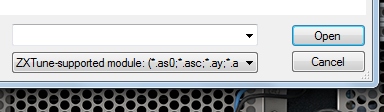
Here is the list of supported formats. Note here that you must download the correct platform file. If your using SoloRack 64bit, you need to download the file labeled win-x86_64. For SoloRack 32bit you need the file win-i686. The version we tested is v2.4.9. Later or older ones may work too. For music files, google for “Zophar music” for starters. Note also that some formats like SID might be very CPU hungry since they may be using chip emulation.
Module Features
The play/stop buttons are obvious. The eject ![]() button will allow you to select which file to play. The previous
button will allow you to select which file to play. The previous ![]() and next
and next ![]() buttons will play the previous/next file in the folder were the currently playing file exists. i.e there are no play lists, the play list is automatically generated from the current folder contents. The loop button
buttons will play the previous/next file in the folder were the currently playing file exists. i.e there are no play lists, the play list is automatically generated from the current folder contents. The loop button ![]() will, well loop play the track. The download
will, well loop play the track. The download ![]() button (this is fun!) will download a random track from modarchive.org. The track will be placed in a temporary folder* and can be immediately played in the player after the download completes. If you like the track and choose to keep it you can click the save
button (this is fun!) will download a random track from modarchive.org. The track will be placed in a temporary folder* and can be immediately played in the player after the download completes. If you like the track and choose to keep it you can click the save ![]() button. This will save the downloaded file to “My Documents\SoloRack\Downloads”. Note here that if you save a preset or DAW project or even copy/paste the module, the downloaded file will be saved automatically. The information
button. This will save the downloaded file to “My Documents\SoloRack\Downloads”. Note here that if you save a preset or DAW project or even copy/paste the module, the downloaded file will be saved automatically. The information ![]() button will open the webpage in The Mod Archive that views further information about that downloaded track.
button will open the webpage in The Mod Archive that views further information about that downloaded track.
Disclaimer: SoloStuff doesn’t own any of the files/tracks downloaded from The Mod Archive. This module simply downloads these files as you would in a browser. If you intend to use these files to create your own productions. Please understand that it is your responsibility to adhere to the copyrights and seek to obtain permission from the respective author of the file/track.
The BPM knob allows control of the tempo. If a clock CV is patched to Clock In, the tempo will sync to that clock and the BPM knob will become a multiplier/divider for that clock. Middle (12 o’clock) position applies none. Above that will multiply, bellow that will divide. The currently playing tempo is shown in the display under the track time. The Speed knob affects both tempo and pitch and takes priority over the Clock In. So if you want to sync to Clock In correctly, you have to leave the Speed at its initial setting (when the track file was first loaded). There is also Speed CV in. When patched, the Speed knob becomes an attenuator for it. A Pitch knob and its CV in is also available. The CV in expects the 0.1V/oct standard so you can tune it like an oscillator from sequencers or the Note output of the SD02. There is a Reset In to control the module transport (play/pause/stop) from your DAW or any other source. You can connect this to the Reset output of the SA03 to control from your DAW.
One common problem playing some Mod tracks is that they internally change their tempo during the course of the track. This causes incorrect control of the BPM using the BPM Knob and Clock In. You will hear this as sudden and irregular changes in tempo during the play time no mater what the BPM or Clock In is set to. If this happens, you have to switch to Resample mode to play the track correctly. Resample mode treats the whole track as a lengthy sample and uses time stretching to control the tempo and pitch. This will guarantee correct playback. Resample mode is also more accurate in terms of the position of the playback slider and in almost every mater in playback. The disadvantages of Resample mode is that it takes more CPU and can sound stuttery when you up pitch shift. The quality of the playback will degrade at high pitch shifting.
A unique feature is that you can control the volume of each individual Channel or Instrument inside the Mod file using the two digital displays and the Volume knobs nearby. (if you want more control you need a tracker. Check OpenMPT at openmpt.org). The Ramp/S-Ramp switch options control the smoothing of volume/pan changes during playback in order to prevent clicks in the track. Ramp will always apply smoothing while S-Ramp (Sensitive Ramp) will only apply smoothing when it thinks the track will click, this mode keeps percussion sharp and punchy. Off will disable the smoothing which can some times be useful for chiptunes. The 3D/3D-2/Off switch is basically a surround effect (2 modes) that plays with panning and phases to give a different spacial flavor. The Linear/Sinc/Off switch controls the interpolation type used to play the samples in the track. Linear is default, Sinc uses more CPU and involve less aliasing but may sound filtered at higher frequencies some times. Off will sound sharp and allows aliasing.
Audio Files Playback
The S318 can also play mp3, wav, ogg and aiff files. Though many of the controls related to Mods won’t work. BPM, Speed and Pitch control and CV will still work. However, to sync through a Clock In requires you to first manually set or detect the original tempo of the audio file. The following explains.
Syncing Audio to Clock In
1. Reload the audio file you want. This is to make sure all controls are set to defaults.
2. Click on the display where it shows the BPM value. It will turn Yellow.
 3. If you know the original tempo of the audio file, dial it through the BPM knob. And move to step 5.
3. If you know the original tempo of the audio file, dial it through the BPM knob. And move to step 5.
4. If you don’t know the tempo you have to manually detect it. Add The S709 Manual Trig/Gate module. Connect the output of the gate (or trigger) to the Clock In. Press the Play button and try to tap tempo in sync with the audio beat you are hearing.

5. Once you set/detect the right original tempo. Click on the yellow BPM value again. It will turn back to red. This will store the original tempo in memory. Now syncing with Clock In should work accurately. Changes to the BPM knob will also work and the displayed BPM should be accurate.
Note: The procedure above will also work for Mods in Resample mode. Although it’s not needed since the original tempo of Mods is known.
Note2: Tempo cannot go above 400 BPM without changing the pitch. This is true for both audio and mod tracks. If you want to bypass that. You can trick the module by setting a low tempo (using the above procedure). This is harder to explain than try. Just try it.
Technical Details
The Pitch CV is not meant for smooth or instantaneous changes. Once a pitch change is received and applied, 8ms of time has to pass before the next Pitch CV change can be applied. Sinc mode applies anti-aliasing. Which can be heavy on CPU in Resample mode or when playing an audio file.
*It’s actually an Internet Explorer cache folder. So the contents will be wiped if you clear the IE cache. But you don’t have to do that. The module will automatically delete those downloaded files immediately when you switch to playing another file or when the module or SoloRack is closed.

Reviews
There are no reviews yet.